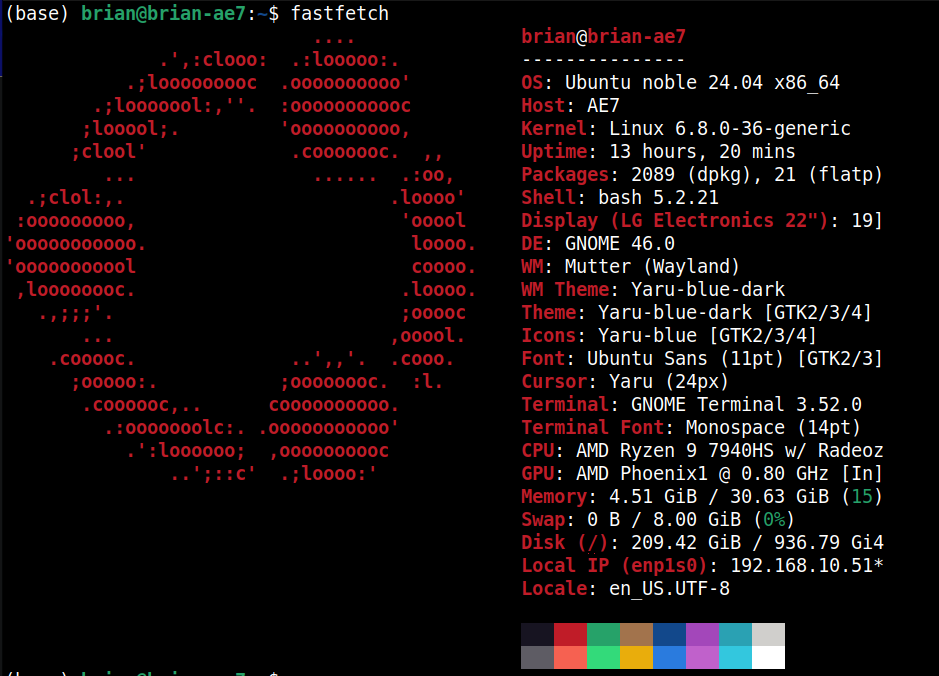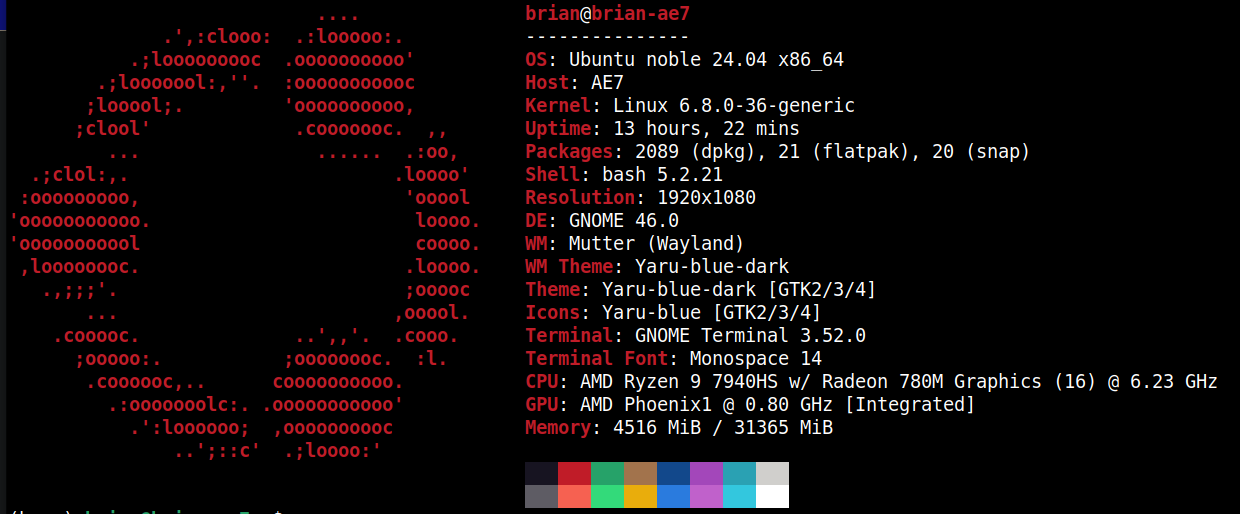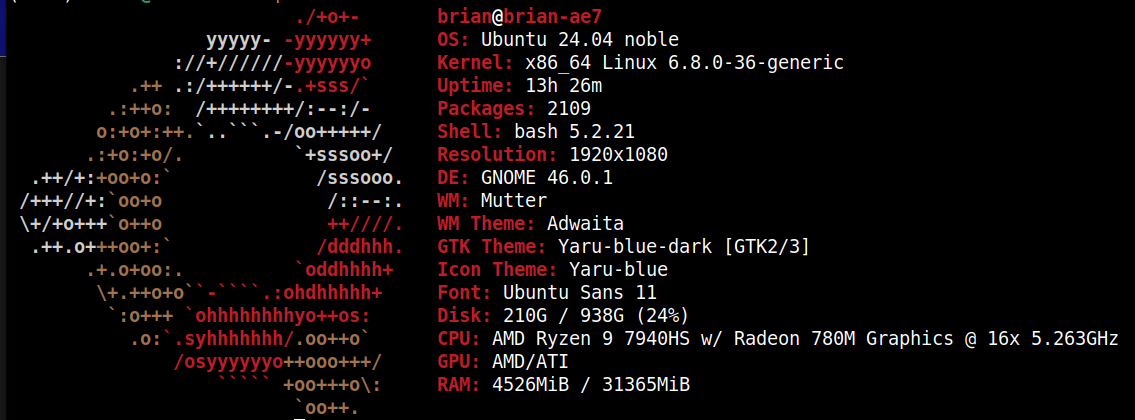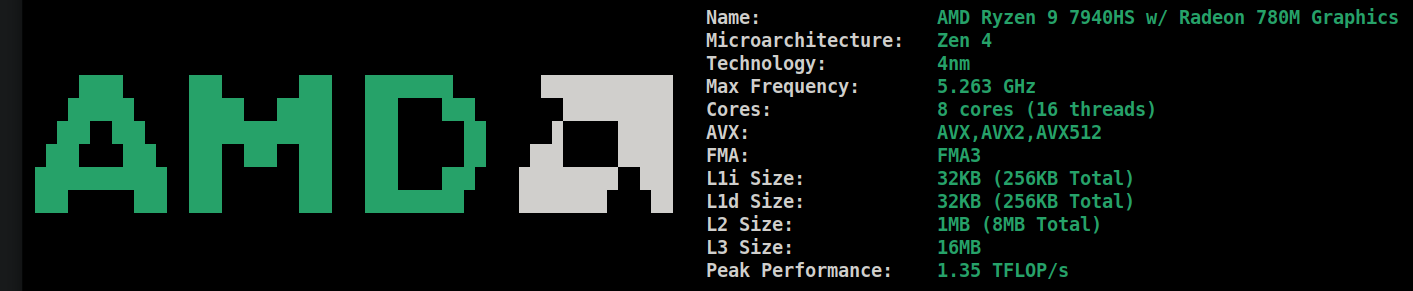New Page
Neofetch has long been the tool used by Linux enthusiasts to display their system info. They use it on forumsand discussion boards, YouTube videos and so much more. Not only is it a really cool tool, but the information it offers gave us quick access when a certain piece of software or hardware had requirements we wanted to be sure our systems could meet. Sadly, neofetch has gone away. Archived on GitHub, the code is still there, and you can fork the code if you'd like. Before you go do a bunch of dev work to try and keep this tool running, I think it's valuable to know there are alternatives out there. Quite a few alternatives actually exist, and they are pretty great.
If you like any of all of these project, please go to their Github pages, give them a star, and jump into their discussion space (if they have one) and say "thank you" to the developers for making these amazing products for us.
Fastfetch
Fastfetch is, IMO, one of the best alternatives to neofetch out there. It gives more details by default than neofetch did, and is highly configurable. I recommend you check out the built in help, or their usage data on the GitHub page for Fastfetch. There are a myriad of installation options, so find the one that best fits your system, and go grab it. I downloaded the .deb file from their github releases, and used a simple apt command to install it.
Download the preferred version for your distro. If you're using Ubuntu or Debian, find the .deb for your system architecture (amd64 or arm64), and download it.
cd ~/Downloads
and install Fastfetch with the command:
sudo apt install ./<file for fastfetch>.db -y
Once installed, you can run fastfetch to see the default output with
fastfetch
If you want to see the fastfetch output configured to look like neofetch, then run
fastfetch -c neofetch
There are tons of configurations with fastfetch so go crazy with it.
Screenfetch
Screenfetch is another nice alternative to neofetch. It gives you a clean breakdown of the system, and is just as easy to install, if not easier. Screenfetch is built in to many of the distribution repositories already, so you can just run
sudo apt update && sudo apt install screenfetch -y
on a Ubuntu or Debian system. If you're on a Redhat spin, you can try the dnf system with
sudo dnf install screenfetch -
and so on. Once installed simply run the screenfetch command to see the output.
screenfetch
On my system, screenfetch takes a noticeably longer amount of time to run than fastfetch, but as you can see we still get some great information.
CPUFetch
CPUFetch is pretty much exactly how it sounds. It retrieves the CPU information for your system. It's not trying to pull back all of the system information for the entire OS, but just the CPU information alone.
CPUfetch works for Windows, Linux, and MacOS, and you can download the executable files from their Github releases page. Once downloaded on Linux, you'll wand to find the file in your file browser, right click it, select Properties, and make the file executable. On some desktops this is a checkbox, on others a switch, but enable it, however it's shown.
If you're running this on a machine with terminal only, then you can set the file executable with the command
chmod +x <cpufetch_file_name>
Once, you've made the file executable, whether through the GUI or the command line interface, open a terminal, move to the directory with cpufetch is located, and run it with
./<cpufetch_file_name>
In my case the file is in my Downloads folder, so I moved there with
cd Downloads
then ran the file with
./cpufetch_x86-64_linux
Pretty nice, clean information, and so simple.
There you have it. Three great neofetch alternatives. Pick one, or use them all. It's all up to you in this amazing world of open source software.
Support My Channel and Content
Support my Channel and ongoing efforts through Patreon:
https://www.patreon.com/awesomeopensource
Buy me a Beer / Coffee:
https://paypal.me/BrianMcGonagill