3 Mastodon Clients
I'm a pretty big fan of the Fediverse. I'm not a massive social media person beyond Youtube, but I'm just really kind of done with Facebook, Twitter, and even Reddit is starting to rub me the wrong way lately. It's truly not the politics that bother me. I'm a person who believes fully that everyone has the right to their own opinion, as well as the right to express it (with some level of civility), and if we disagree, its ok...we can still have a beer together.
For that reason, I wanted to share some great, simple applications that will allow you to get the most out of Mastodon in 3 really great ways, using three open source apps.
The Browser
The best place to begin, at least in my mind, is the easiest to access for most of us. The fediverse was originally built with browsing it through your favorite web browser. Whatever server you end up signing up with, you'll be able to access it, and your various timelines using the web browser. Whether on your desktop, tablet, smartphone (or soon enough AR Goggles), the browser is really a wonderfully simple place to get your feed streaming.
I use the FOSStodon server, you know...being an open source advocate and all, it's a server that speaks to something I'm truly interested in. That, for me, is the key to finding the right server. Find a server that caters to a theme you are interested in. Gaming, Movies, Media, Tech, Literature, Development, and so much more. Just go to https://joinmastodon.org/servers and start filtering to find a server you want to join. Another option is a wizard based approach to finding a server you might like. Go to https://instances.social/ and clikd the "Start" button, then simply go through the wizard, making the selections that make you happy. After you finish, you'll be provided with a set of servers that you can check into.
The CLI (TUI - Terminal User Interface)
The next client I want to present is Tut (pronounced toot, as that's what you do on Mastodon, instead of tweet). Tut is a really nice, clean, simple TUI tool for viewing and interacting with Mastodon. Tut has builds for all different Distributions, as well as a simple binary that can be set as executable and run from the terminal.
Using the up and down arrow keys, you can easily scroll through your feed, or alternatively usign the VI or VIM, J and K keys you can navigate around. You can Tab between your feed and your notifications, and for any extra help on how to use the functions, you can just type the question mark symbol "?".
To compose a new post, just type 'c', then go into edit mode with 'e'. Type your post, and press 'Esc' to exit edit mode, then type 'p' to post out to the world.
It's a really quick, and simplified way of keeping up with what's going on.
To install Tut, you can go to its GitHub page, then to the releases page to find multiple filetypes available to you. I downloaded the binary file, moved it into a folder I created and name 'Applications' inside of my home folder. Next, I right clicked on the file in the GUI, and selected 'Properties' from the menu that popped up. From there I went to the permissions tab in the Properties window, and checked the box that said 'Allow executing file as a program'. Alternatively, you can use the command line, and enter the command
sudo chmod +x /path/to/the/tut-binary-file
For me the command was:
sudo chmod +x ~/Applications/tut-amd64
Next, just run the file from the command line with
~/Applications/tut-amd64
or put the Applications folder into your $PATH variable and simply enter the binary name tut-amd64.
The Desktop Apps
As one might expect, Mastodon has a plethora of desktop options for clients. Many, sadly, are just not great. They are bloated electron apps that are simply displaying the web browser view of your chosen instance, and honestly, if that's what you're after, just use the browser.
The option I'll talk about in this article, and my video above, is a really clean app, that is built on GTK, and is quite a nice user experience in my opinion. Tootle, is an absolutely awesome bit of open source software.
Tootle gives you a great single column view of yoru feed, with simple tabbed control to change what you are streaming through at any given time. It's minimalistically powerful. It runs well, and is low on resource usage from my experience with it so far.
You can find out more about Tootle at its GitHub page. To install Tootle, you can go to your distro's software center or package manager. In my case, it was right there in the software manager ready to be installed as a snap package. Sadly, it appears Tootle is not being developed any longer. The good news is, if you're concerned about ongoing development, there is Tuba, a GTK4 based client, that is being developed actively. You can get it at https://flathub.org/apps/dev.geopjr.Tuba And if your distro can install flatpaks, you should be set.
Bonus: Mobile Client
For those looking for a great mobile experience, I personally like Mastoot https://apps.apple.com/us/app/mastoot/id1501485410 . It's made for iOS for certain, but not sure if they have an Android option, but here is a link for a whole list of options https://play.google.com/store/apps/details?id=org.joinmastodon.android&hl=en_US&gl=US&pli=1.
Conclusion
First and foremost, come find me on Mastodon. I'm @mickintx@fosstodon.org. Second, get out there and give some of these great options a try. Find a server that has an interest of yours, get a client (or two) that you think you'll enjoy using, and get social.
Support My Channel and Content
Support my Channel and ongoing efforts through Patreon:
https://www.patreon.com/awesomeopensource

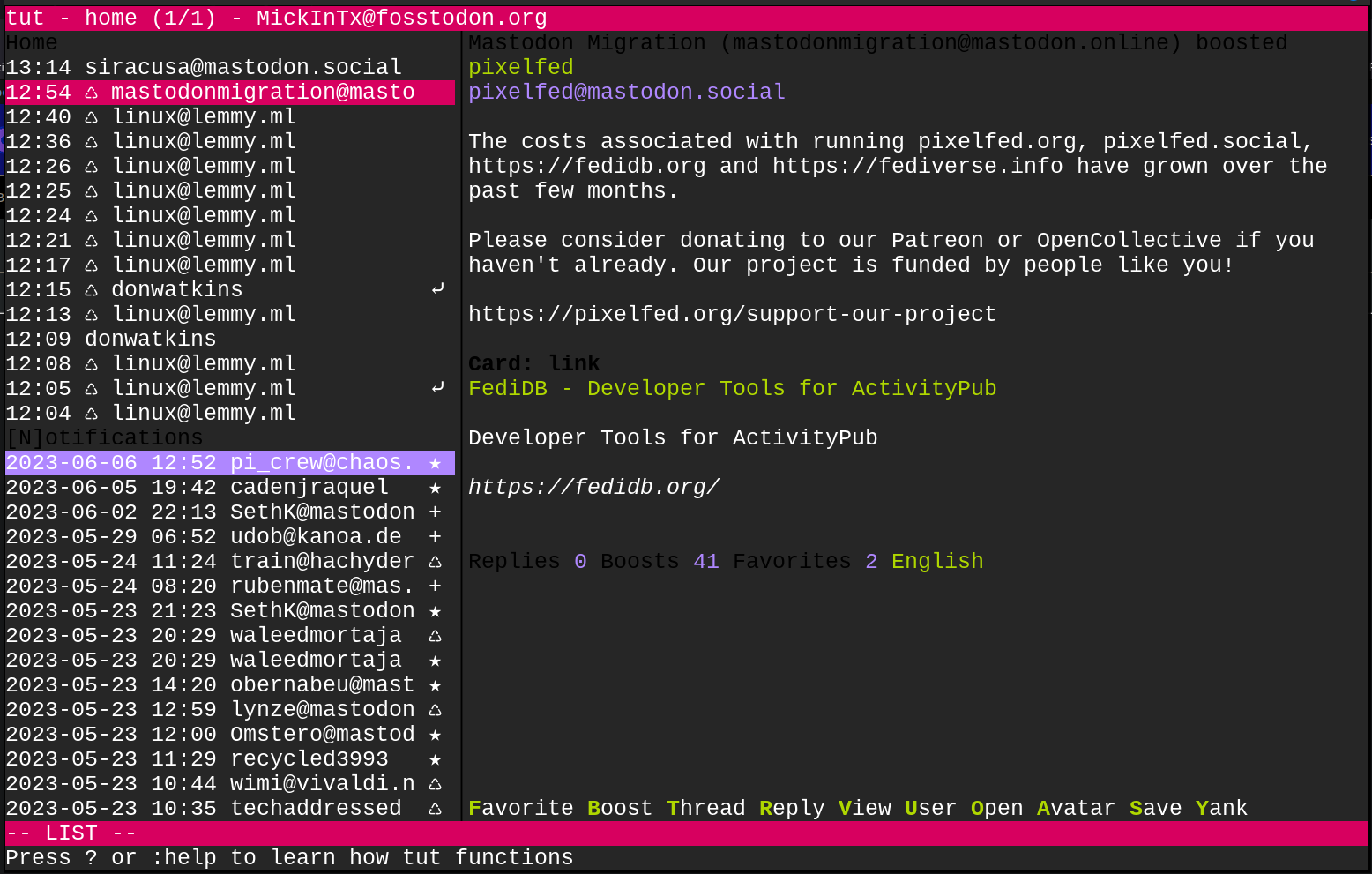
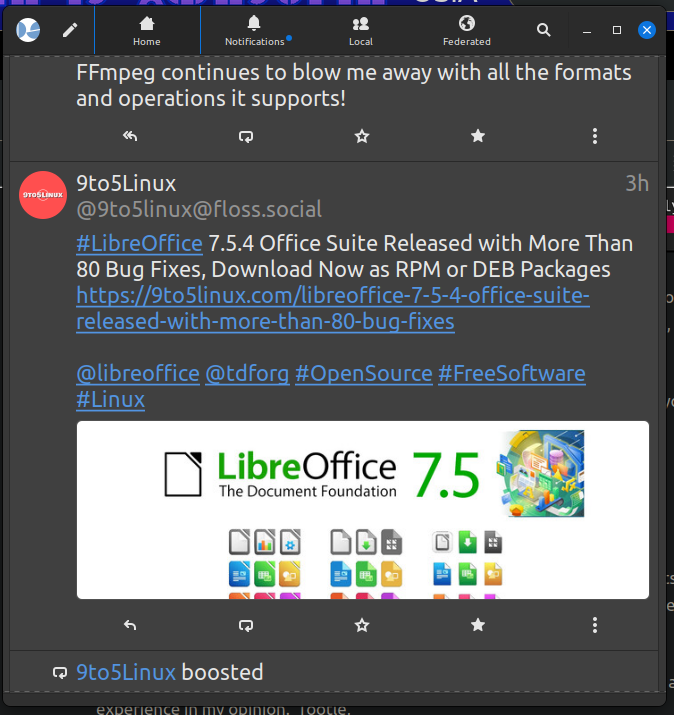
No comments to display
No comments to display